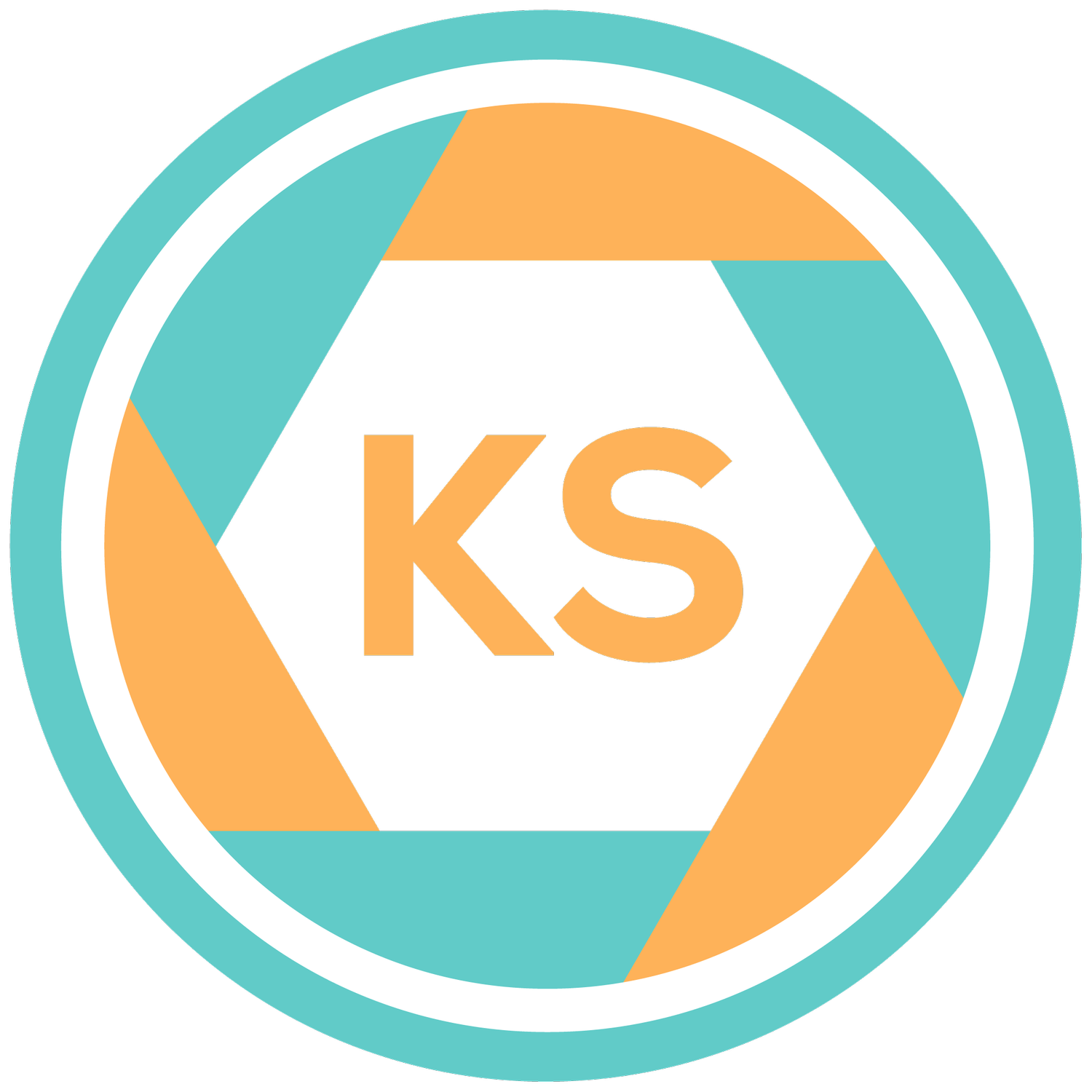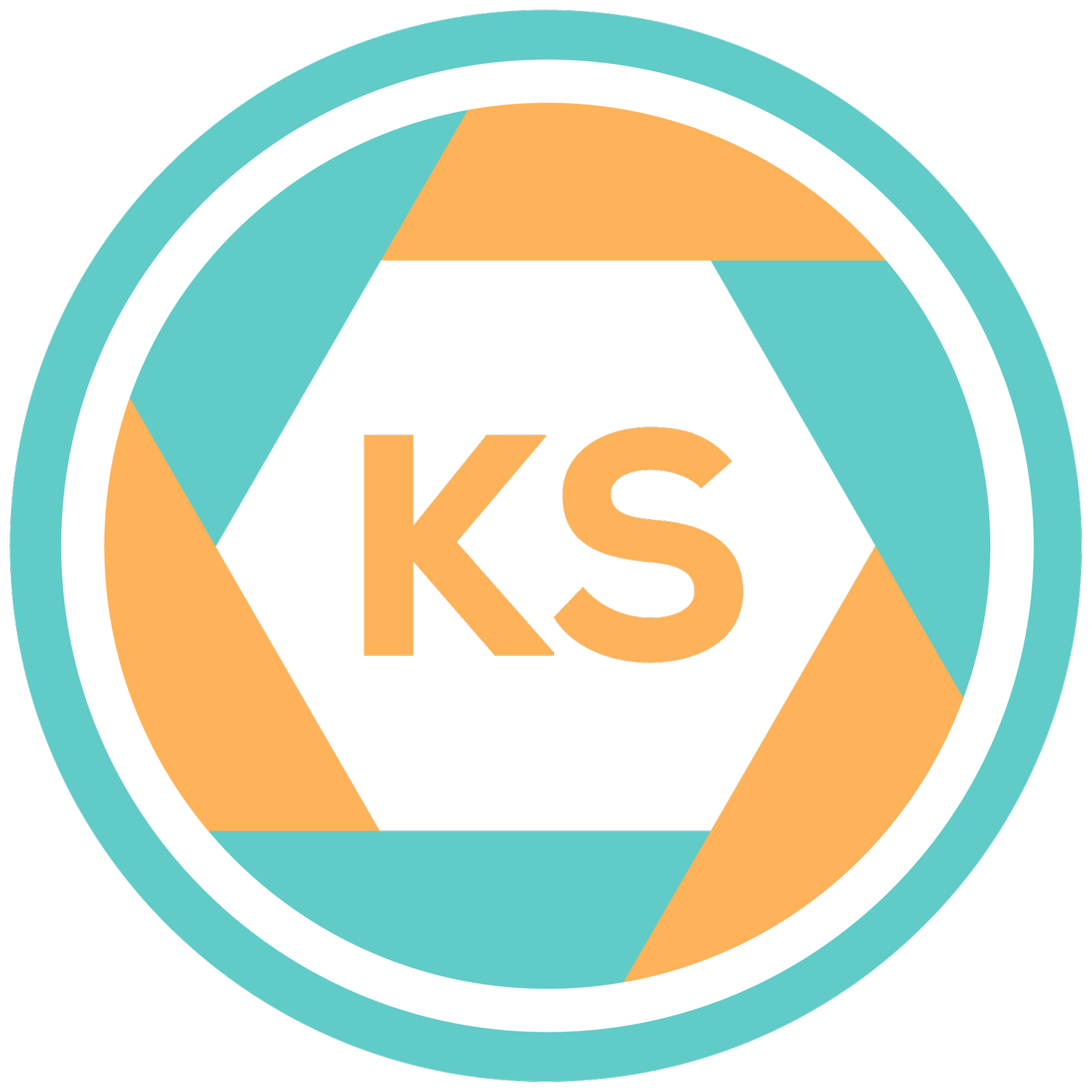Creating Film-Inspired Lightroom Presets: A Comprehensive Guide
In this comprehensive guide, we’ll discuss how to create film-inspired Lightroom Presets that capture the timeless charm of the film stocks created by Kodak, Fujifilm, and Ilford!
Lightroom presets are an essential tool for photographers, offering a quick and consistent way to edit photos. This comprehensive guide will help you create your own film-inspired Lightroom presets, capturing the timeless charm of various film brands like Kodak, Fujifilm, and Ilford. Let’s dive into the specifics of emulating the rich tones, colors, and textures of film photography.
Step 1: Understand Film Characteristics To effectively emulate film, it's crucial to understand the unique characteristics of different film brands:
Kodak: Known for warm tones, excellent skin tones, and soft contrast.
Fujifilm: Offers vibrant colors with a slight green tint, creating a fresh and vivid look.
Ilford: Renowned for its black-and-white films with high contrast and pronounced grain.
Step 2: Choose Your Base Image Select a high-quality RAW image with a range of tones and colors if using a digital photo. If you’re using a film image, ensure that the scan is as flat as possible to make it easier to manipulate. This will help you accurately gauge the adjustments needed.
Step 3: Basic Adjustments Begin with the Basic panel adjustments:
Exposure: Adjust the exposure to ensure your image is well-balanced.
Contrast: Increase contrast to mimic the rich tones often found in film. Start with a modest increase and adjust as needed.
Highlights: Reduce highlights to preserve details, crucial for achieving a softer, film-like look.
Shadows: Lift the shadows to reveal details in darker areas, adding depth.
Whites and Blacks: Fine-tune the whites and blacks to add contrast and depth. Increase whites slightly and decrease blacks for a more dramatic effect.
Step 4: Tone Curve Adjustments The Tone Curve is essential for creating the film look:
Point Curve: Create a gentle S-curve to boost contrast.
For Kodak-inspired presets, lift shadows slightly and decrease highlights for a softer image.
For Fujifilm-inspired presets, increase highlights and midtones for a brighter, more vibrant image.
For Ilford-inspired presets, create a strong S-curve to emphasize contrast.
Region Curve: Adjust specific regions (Highlights, Lights, Darks, Shadows) to refine your S-curve.
For Kodak, soften the highlights and lift the shadows.
For Fujifilm, brighten highlights and adjust midtones for vibrancy.
For Ilford, enhance the contrast in the midtones and shadows.
Step 5: Color Adjustments Color adjustments are vital for capturing the distinctive look of film:
Temperature and Tint: Adjust for warmth or coolness.
For Kodak, increase warmth slightly.
For Fujifilm, add a slight green tint.
For Ilford, set to neutral as it's black-and-white.
HSL (Hue, Saturation, Luminance) Panel: Adjust individual color channels.
Hue: Shift greens towards yellow for Kodak; adjust reds and greens for Fujifilm.
Saturation: Increase oranges and reds for Kodak; enhance greens and blues for Fujifilm.
Luminance: Brighten oranges for Kodak; increase greens and blues for Fujifilm.
Split Toning: Add subtle color casts to highlights and shadows.
For Kodak-inspired presets, use a warm tone in highlights (light yellow) and a cool tone in shadows (light blue).
For Fujifilm-inspired presets, use a warm tone in highlights (light yellow) and a cool tone in shadows (light blue).
Step 6: Grain and Texture Grain and texture are hallmarks of film photography:
Grain: Go to the Effects panel and add grain.
For Kodak-inspired presets, use fine grain with moderate roughness.
For Fujifilm-inspired presets, use fine grain with moderate roughness.
For Ilford-inspired presets, use larger, rougher grain.
Texture and Clarity: Decrease clarity slightly to soften the image, mimicking the natural look of film. Adjust texture to refine details without losing the filmic softness.
Step 7: Softening the Image and Creating Highlights Bloom
Highlights Bloom: To achieve a "bloom" effect in highlights, reduce clarity and increase highlights. Additionally, use the Brush tool to selectively apply these settings to highlight areas.
Step 8: Save Your Preset Once satisfied with your adjustments, save your preset:
Create Preset: Click the "+" icon in the Presets panel and select "Create Preset."
Name and Organize: Give your preset a descriptive name (e.g., "Kodak Warmth Inspired") and organize it into a folder.
Select Settings: Check all the boxes for the settings you adjusted, ensuring you include basic adjustments, tone curve, color adjustments, grain, and effects.
Step 9: Test and Refine Apply your new preset to a variety of images to ensure it works well across different scenarios. Fine-tune the settings as needed to achieve consistent results.
Conclusion: Creating film-inspired Lightroom presets involves understanding the unique characteristics of film and meticulously adjusting your settings to replicate those qualities. By following this mini-guide, you can develop presets that streamline your editing process and give your digital photos the timeless aesthetic of film photography. Happy editing!
Explore My Preset Packs If you’re interested in premade Lightroom presets, I offer several packs inspired by film. Each pack has been carefully crafted to emulate the iconic looks of different film brands, saving you time while giving your photos a professional, nostalgic touch. Check them out and elevate your editing game!